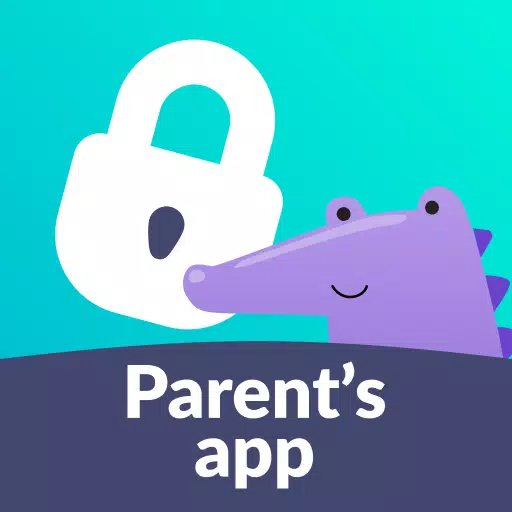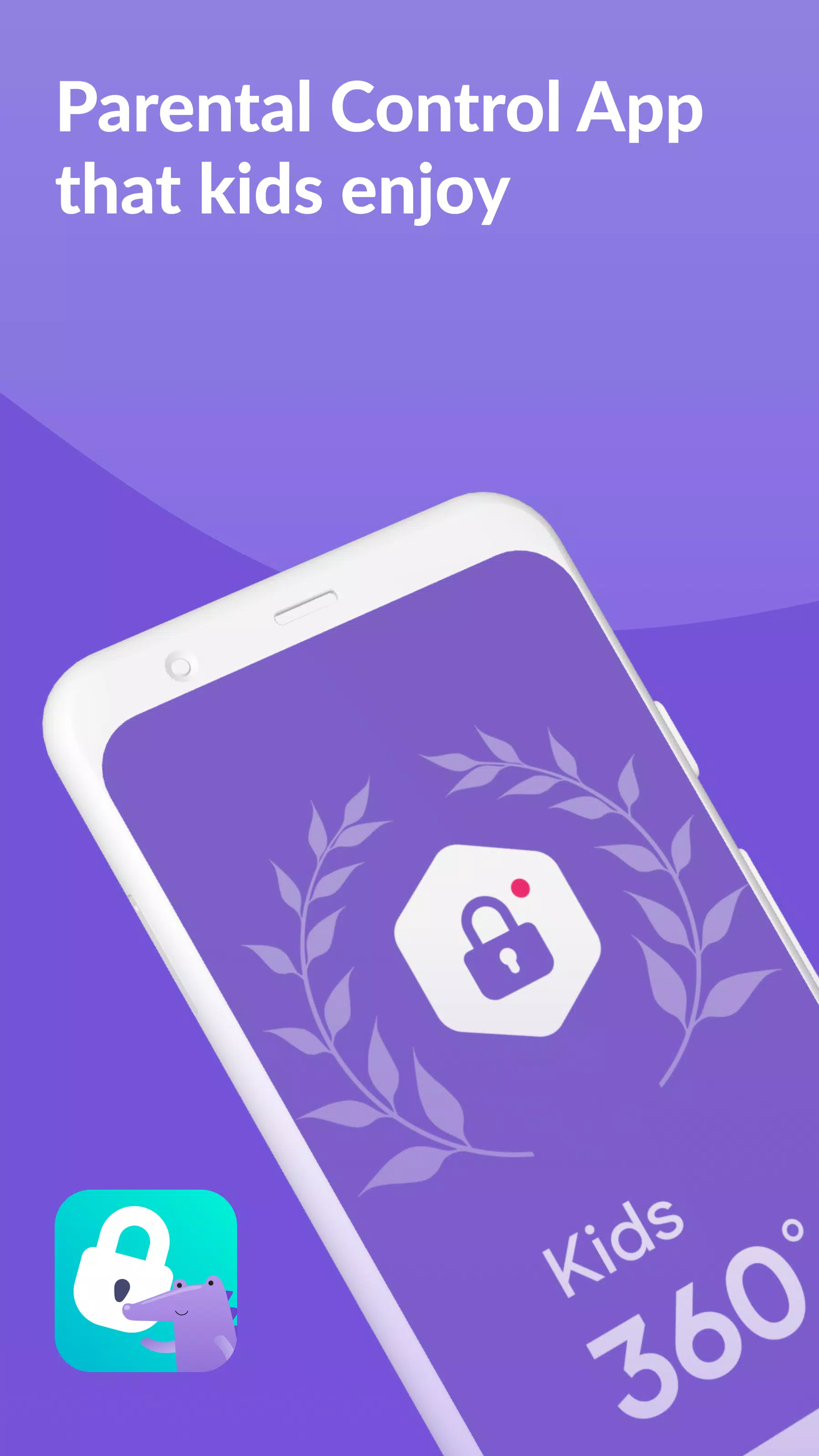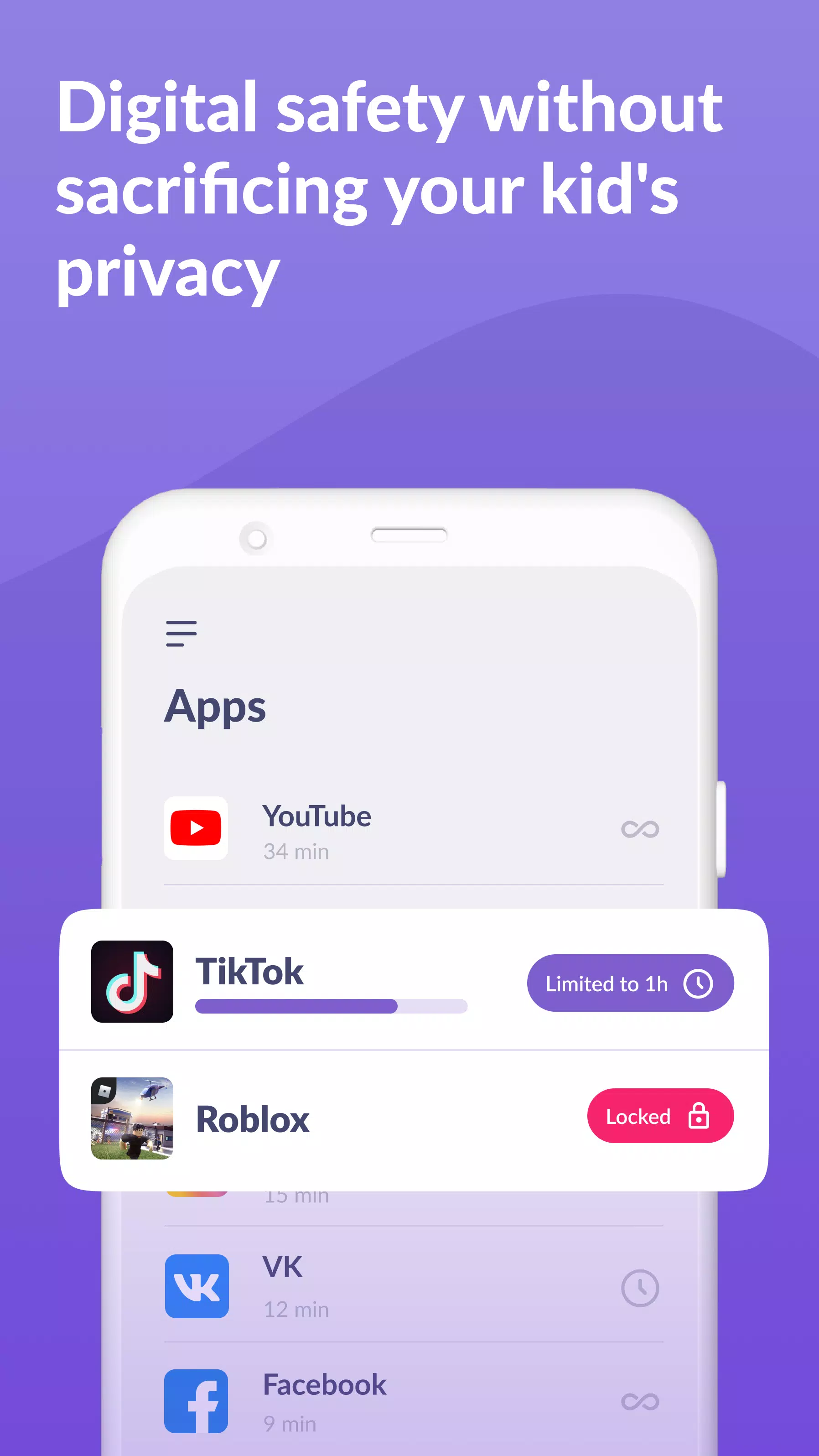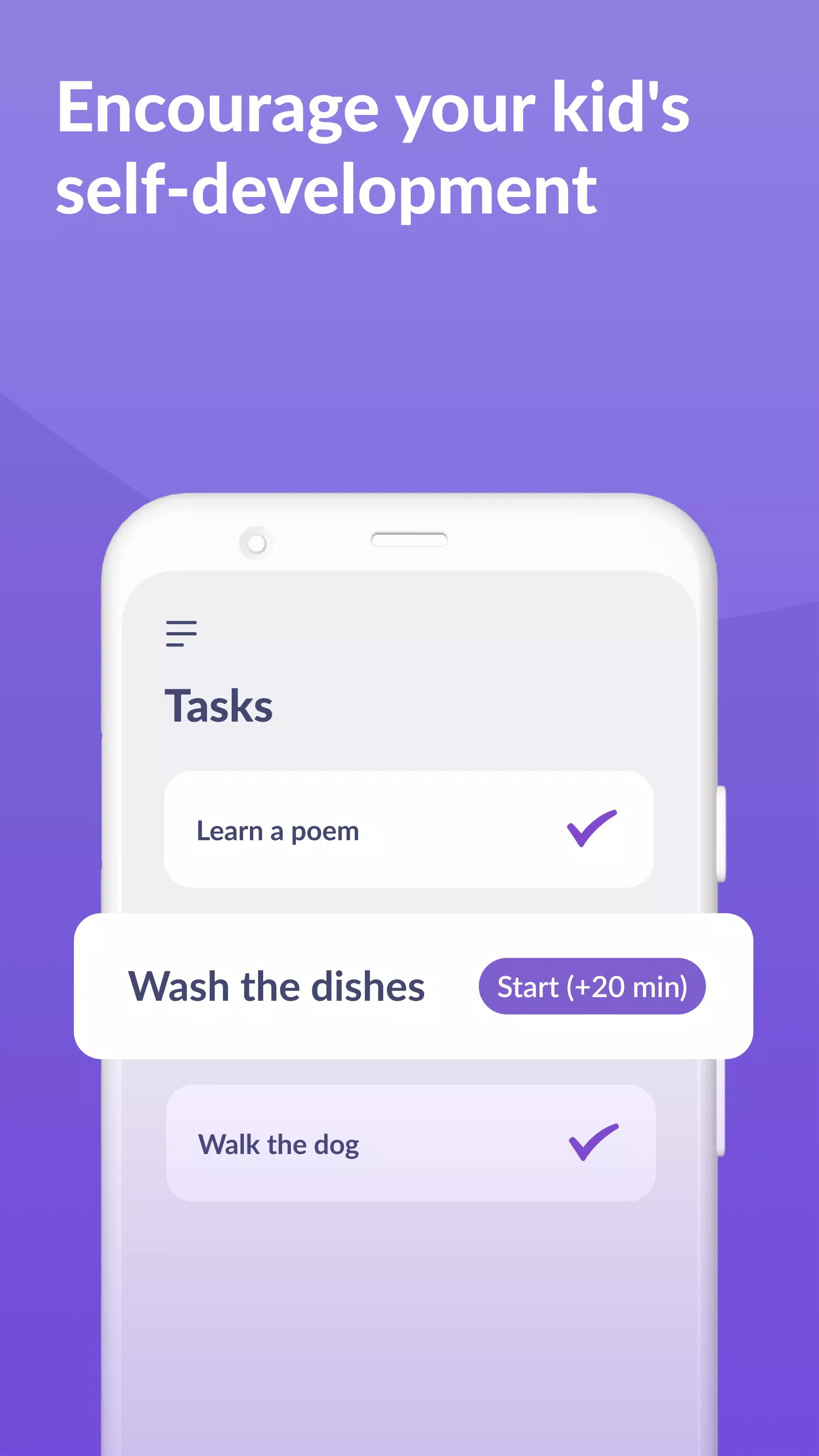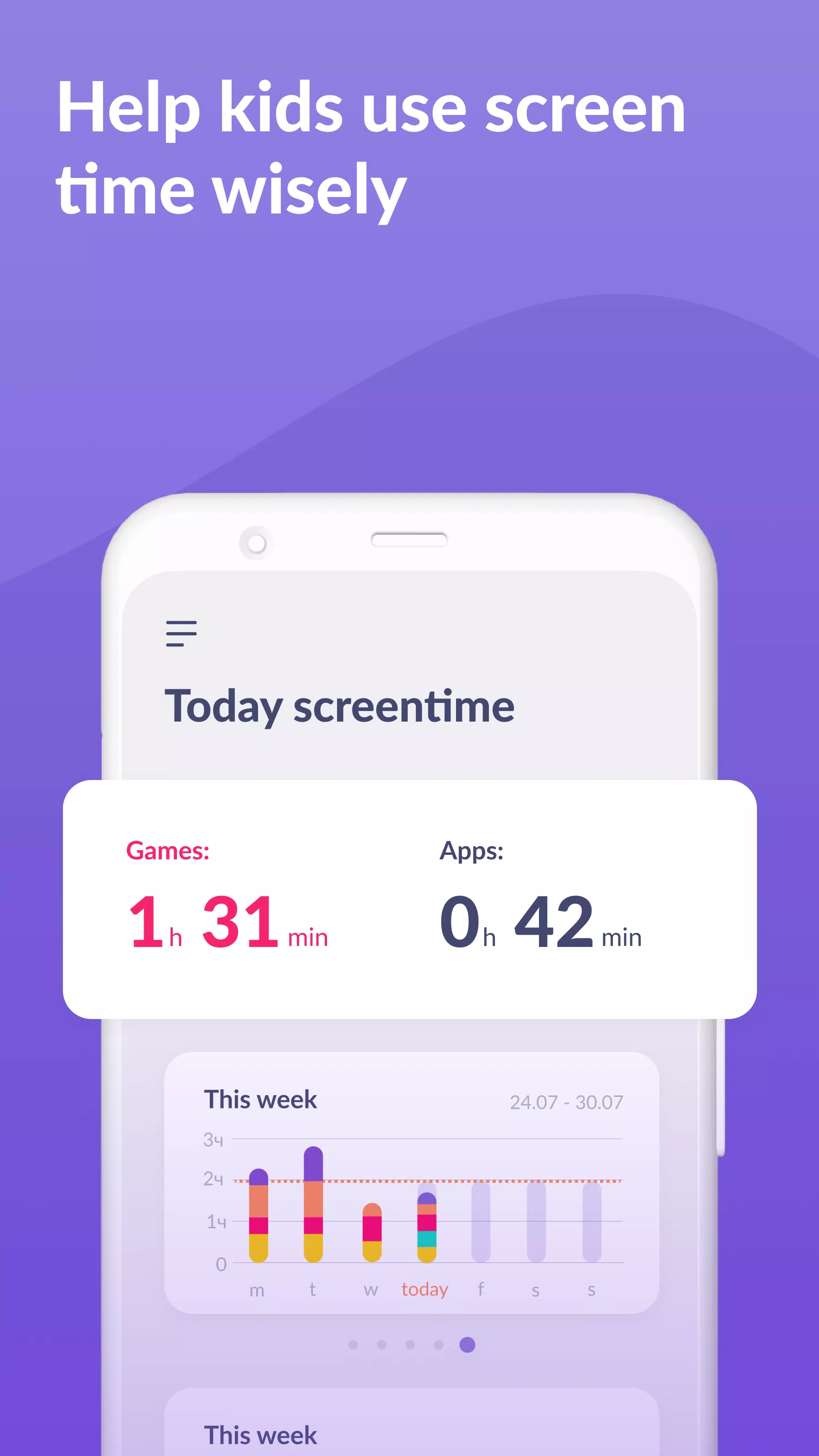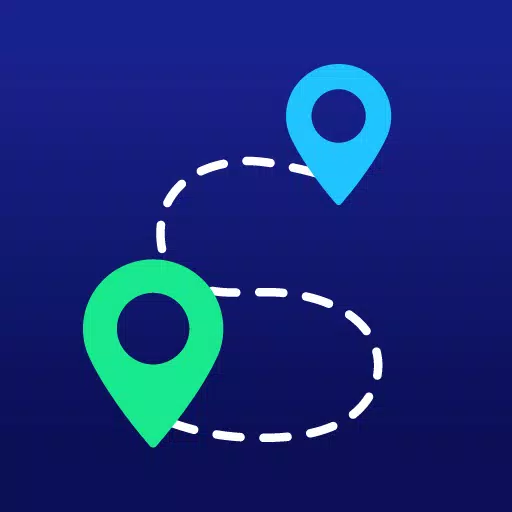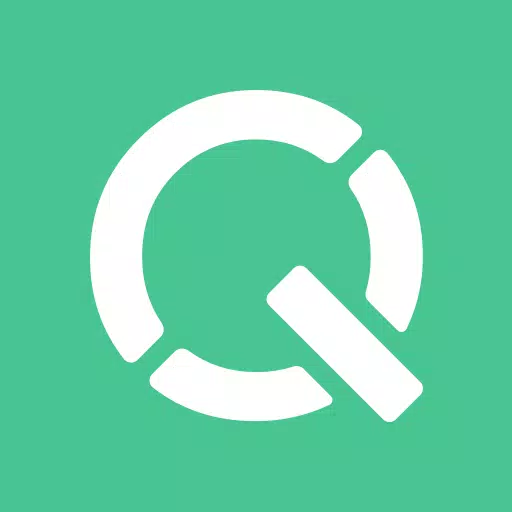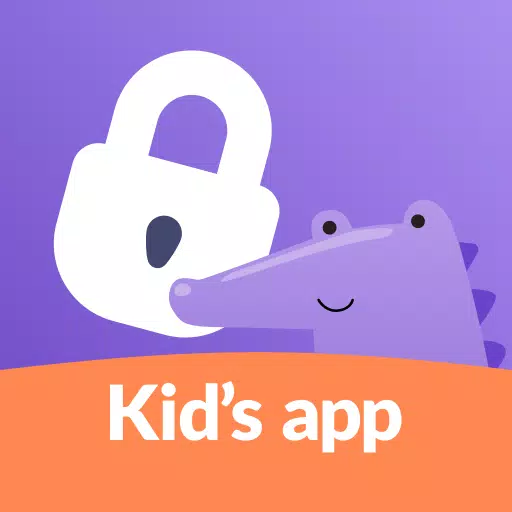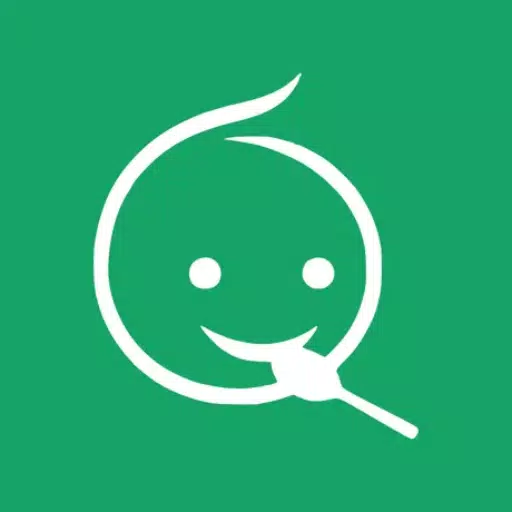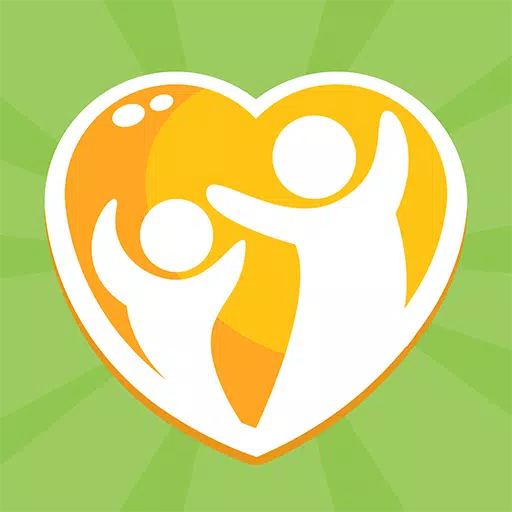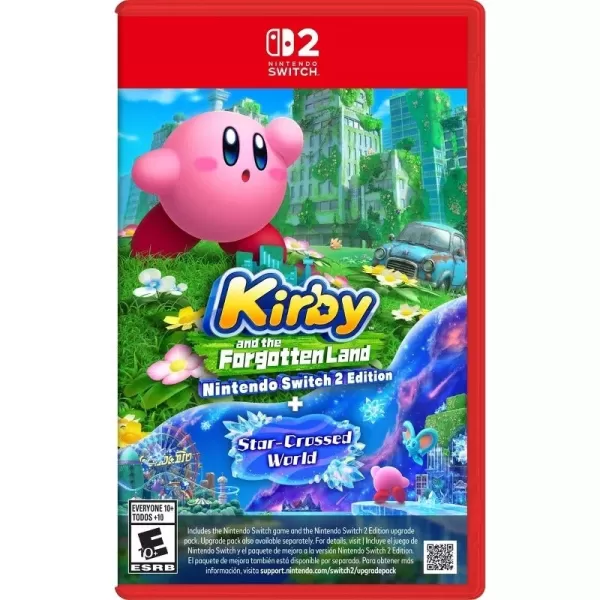When it comes to ensuring the safety and well-being of your children in the digital world, Kids360 stands out as a robust parental control and screen time management solution. Designed to keep your children safe online, this easy-to-use app offers a comprehensive suite of features to monitor and guide your child's smartphone usage. From setting time limits and blocking distracting apps to tracking GPS location and monitoring app activity, Kids360 is the ultimate tool for responsible parenting in the digital age.
Kids360 works seamlessly with the Alli360 app, providing a powerful combination of features to help you manage your child's digital life. Here's what you can expect:
App Usage Limiter: Take control of your child's phone with Kids360's app usage limiter. Set time limits on distracting apps, games, and social media, effectively turning the app into a child lock. This feature promotes healthy screen time habits and encourages your child to engage in more productive activities.
Usage Schedule: Customize your child's schedule to prioritize productive school time and ensure they get enough sleep. The child monitoring app takes into account the time spent on games, social media, and entertainment apps, limiting their usage accordingly. This helps strike a balance between leisure and essential activities.
App Statistics: Gain valuable insights into your child's app usage patterns. Discover which apps they use most frequently and for how long. This feature helps you identify potential distractions during class time, ensuring your child stays focused on their studies.
Screen Time Monitoring: With Kids360, you can easily track how much time your child spends on their phone. The app provides detailed statistics, highlighting the apps that occupy your child's attention the most. This information empowers you to make informed decisions about your child's screen time.
Stay in Touch: While Kids360 helps you manage your child's app usage, it ensures that essential communication apps remain accessible. Your child can always reach you through calls, texts, or other non-gaming and social networking apps, keeping you connected and in touch.
Kids360 prioritizes your child's safety and helps you monitor their screen time effectively. With our mobile app tracker, you'll have a clear picture of your child's phone usage, including the games they play and the apps they use most frequently.
It's important to note that the Kids360 app cannot be installed secretly and can only be used with your child's consent. We take data privacy seriously, storing personal information in strict compliance with the law and the GDPR policy.
To start using Kids360 and Alli360 parental control apps, follow these simple steps:
- Install Kids360 – parental control on your phone.
- Install Alli360 on your child's phone and enter the code you see in Kids360.
- Allow monitoring of your child's smartphone in the Kids360 app.
Once your child's device is connected, you can view their screen time on your smartphone for free. Time management features, such as scheduling and blocking apps, are available during a trial period and with a paid subscription.
To ensure the app functions effectively, Kids360 requires the following permissions:
- Display over other apps - to block applications when time has run out.
- Special access - to limit screen time.
- Access to usage data - to collect statistics about the apps' running time.
- Autorun - to keep the app tracker running on your child's device at all times.
- Device administrator - to protect against unauthorized deletion and maintain kids mode.
If you encounter any technical issues, Kids360's dedicated 24/7 support team is always ready to assist you. Reach out to them via email at [email protected] for prompt assistance.
Tags : Parenting