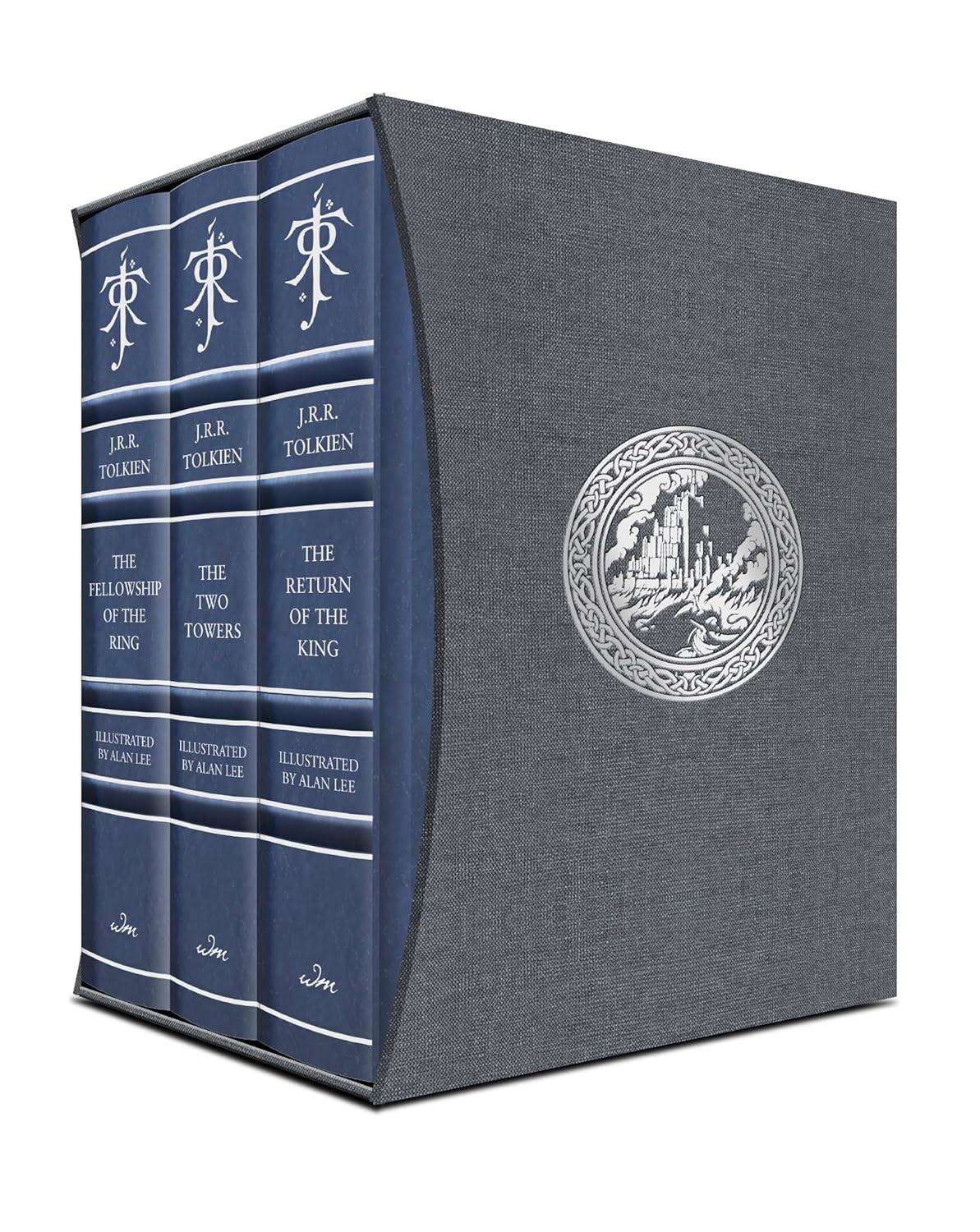Call of Duty: Black Ops 6: Disabling Killcams and Excessive Kill Effects
Call of Duty: Black Ops 6, a leading title in the franchise, offers intense multiplayer action with extensive customization options. This guide details how to disable killcams and over-the-top kill effects for a more streamlined gaming experience.
Disabling Killcams
Killcams, a long-standing Call of Duty feature, show the killer's perspective after your demise. While helpful for learning enemy positions, constantly skipping them can be tedious. Here's how to disable them:
- From the multiplayer menu, access the Settings using the Start/Options/Menu button.
- Navigate to the Interface settings.
- Locate the "Skip Killcam" option and toggle it off.
You'll no longer automatically skip killcams. To view one after death, simply hold the Square/X button.
Disabling Flashy Kill Effects
Many weapon skins, often obtained through the battle pass, include unique and sometimes extravagant kill animations. These effects, ranging from laser beams to explosions, are a point of contention among players. Here's how to remove them:
- Access the Settings menu from the multiplayer menu using the Start/Options/Menu button.
- Scroll down and select Account & Network settings.
- Within the content filter settings, find "Dismemberment & Gore Effects" and toggle it off. This will disable the more dramatic kill animations associated with certain weapon skins.
This will return the kill animations to a more traditional style, eliminating the distracting or unwanted visual effects.