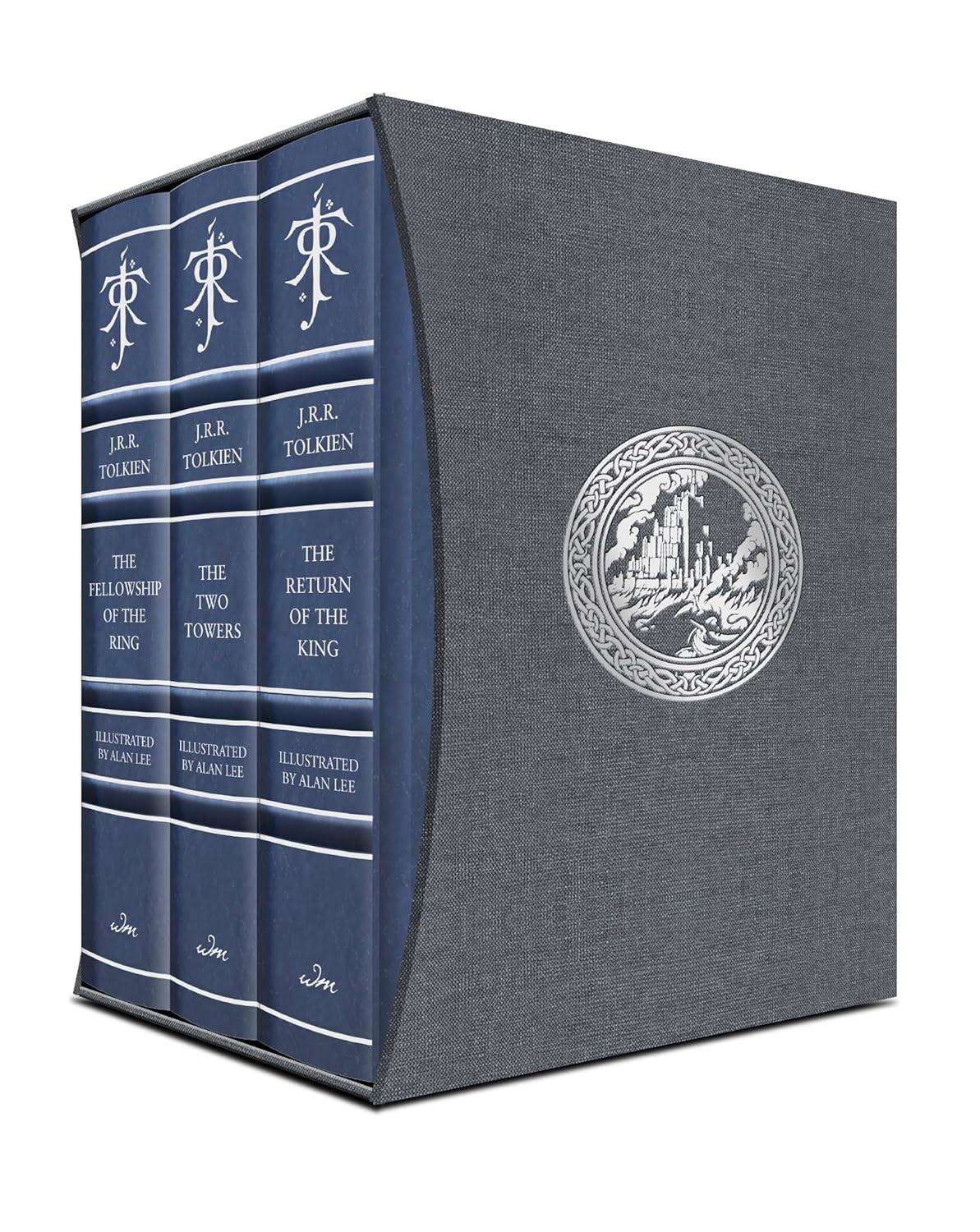Unleash Your Inner Retro Gamer: Setting Up Sega Master System Emulation on Your Steam Deck with EmuDeck
The Sega Master System, a classic 8-bit console, boasts a library of fantastic games, many exclusive or featuring unique versions compared to its contemporaries. This guide walks you through setting up Sega Master System emulation on your Steam Deck using EmuDeck, ensuring a smooth and optimized retro gaming experience.
Before You Begin:
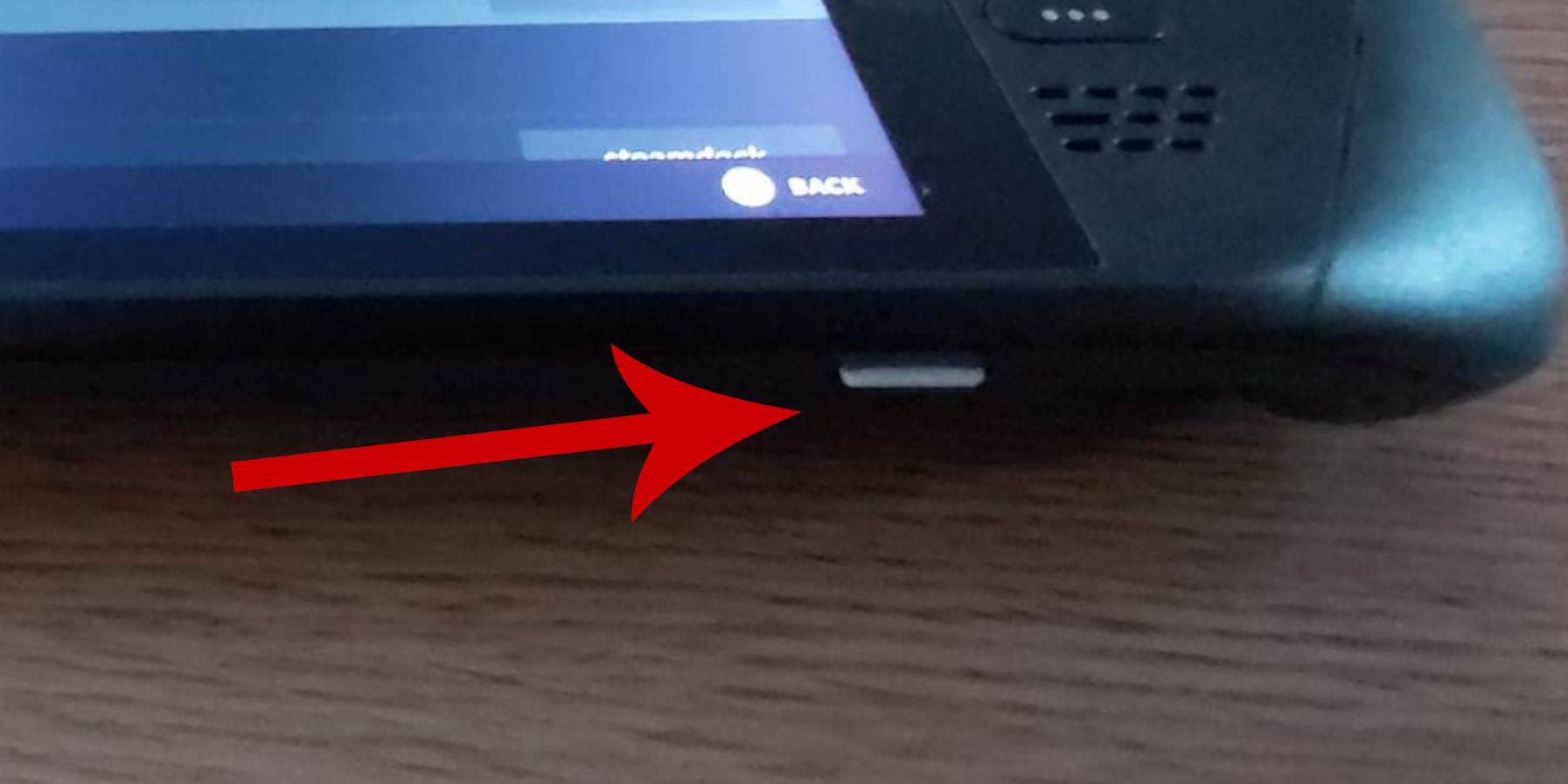
- Power Up: Ensure your Steam Deck is fully charged or connected to power.
- Storage: A high-speed microSD card (recommended) or external HDD is needed. Note that an external HDD will reduce portability.
- Peripherals: A keyboard and mouse are highly recommended for easier navigation, but the on-screen keyboard (Steam + X) and trackpads are usable alternatives.
- Developer Mode: Enable Developer Mode in Steam Deck's System Settings. This is crucial for smooth emulator operation. Also, enable CEF Remote Debugging under the Developer menu (found at the bottom of the left-hand menu after enabling Developer Mode). Restart your Steam Deck after enabling these settings. Remember to check this after every Steam Deck update.
Installing EmuDeck:
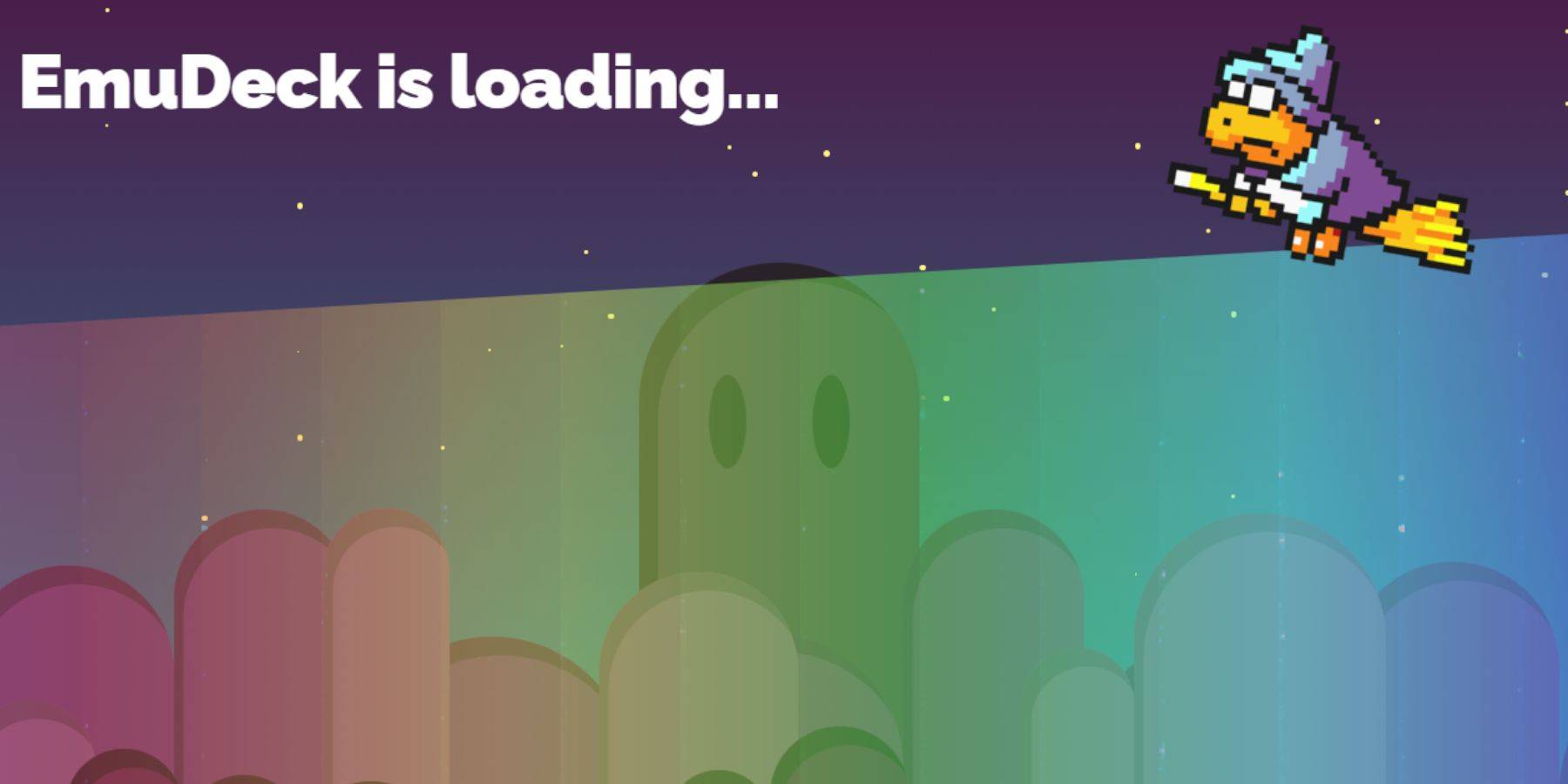
- Desktop Mode: Switch to Desktop Mode (Power menu > Desktop Mode).
- Download EmuDeck: Download EmuDeck from your preferred browser, selecting the correct SteamOS version.
- Installation: Run the installer, opting for a Custom Install. Select your SD card (or HDD) as the primary location, which EmuDeck will rename to "Primary" for easier identification. Choose RetroArch as your emulator (it supports multiple systems). Select Steam ROM Manager for easy library integration. Consider enabling "Configure CRT Shader for Classic 3D Games" for that authentic retro look.
Transferring ROMs:
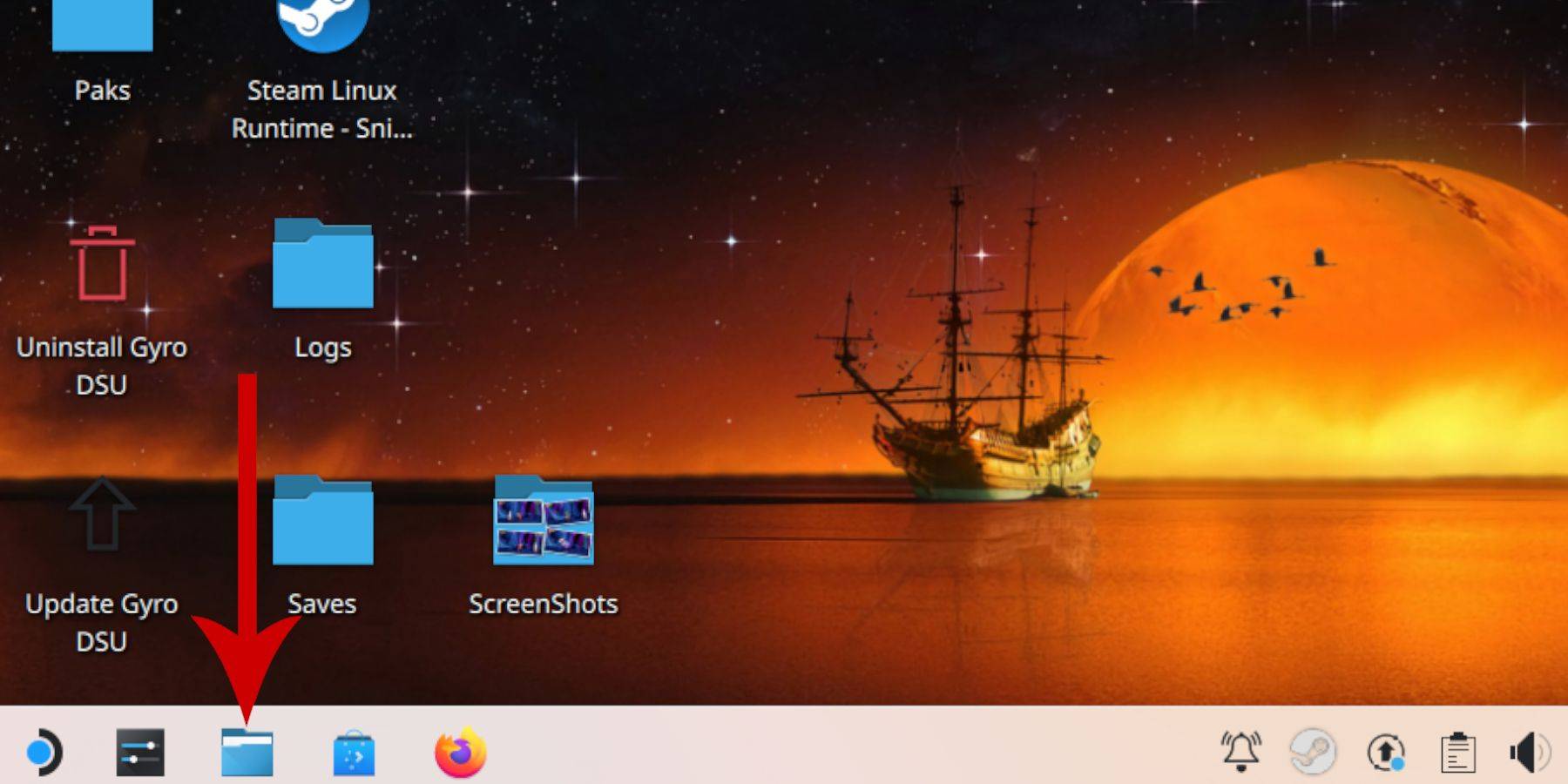
- Access ROMs Folder: Use Dolphin File Manager to navigate to your "Primary" SD card > Emulation > ROMs > mastersystem.
- Copy ROMs: Copy your Sega Master System ROMs (
.smsfiles) into this folder. Ignore the 'media' file.
Adding Games to Steam Library:
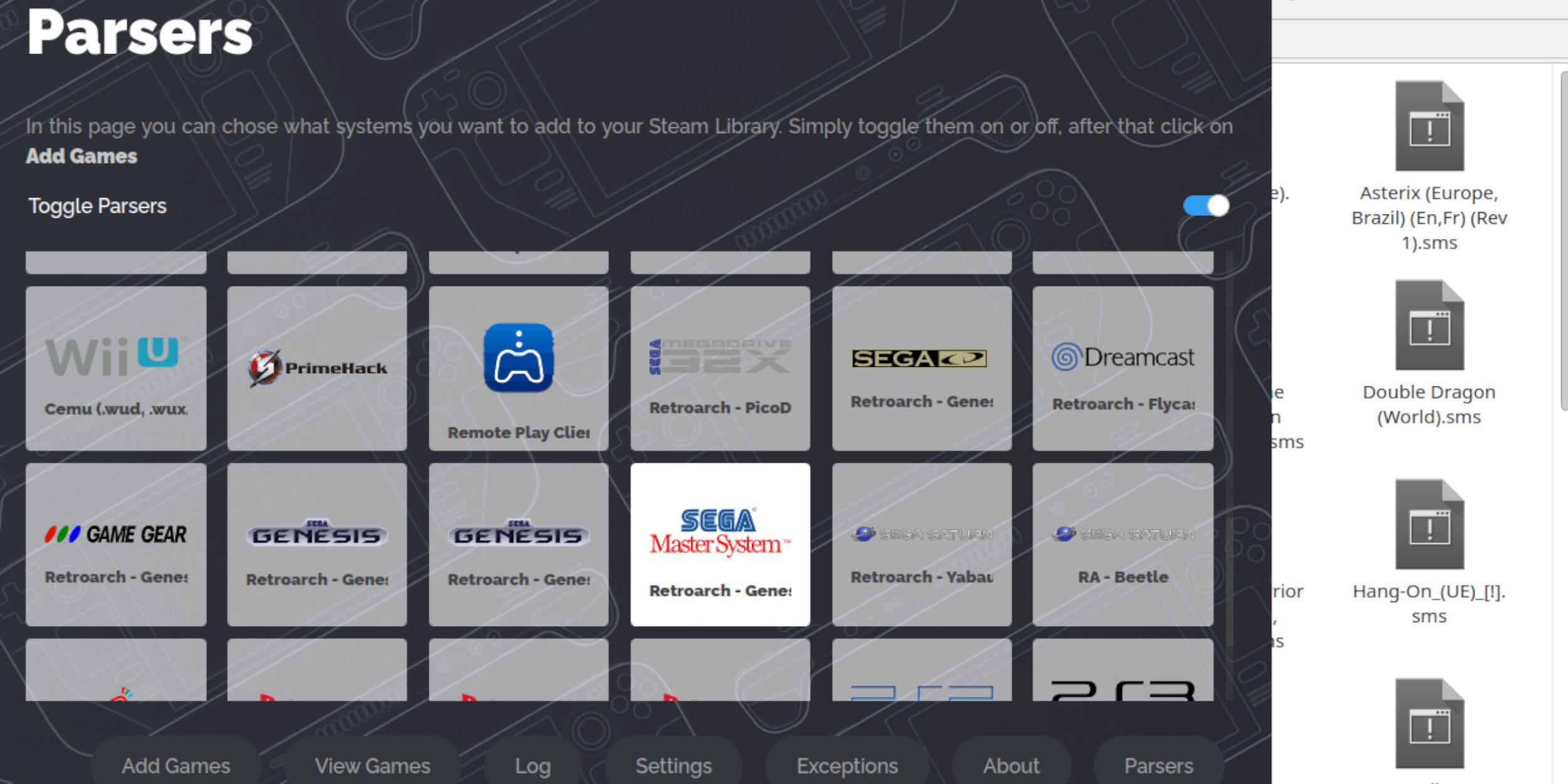
- Steam ROM Manager: Launch Steam ROM Manager within EmuDeck.
- Configuration: Disable Parsers, then select Sega Master System.
- Add Games: Use "Add Games" and "Parse" to import your ROMs.
- Save to Steam: Save the changes to your Steam library.
Fixing or Uploading Missing Artwork:
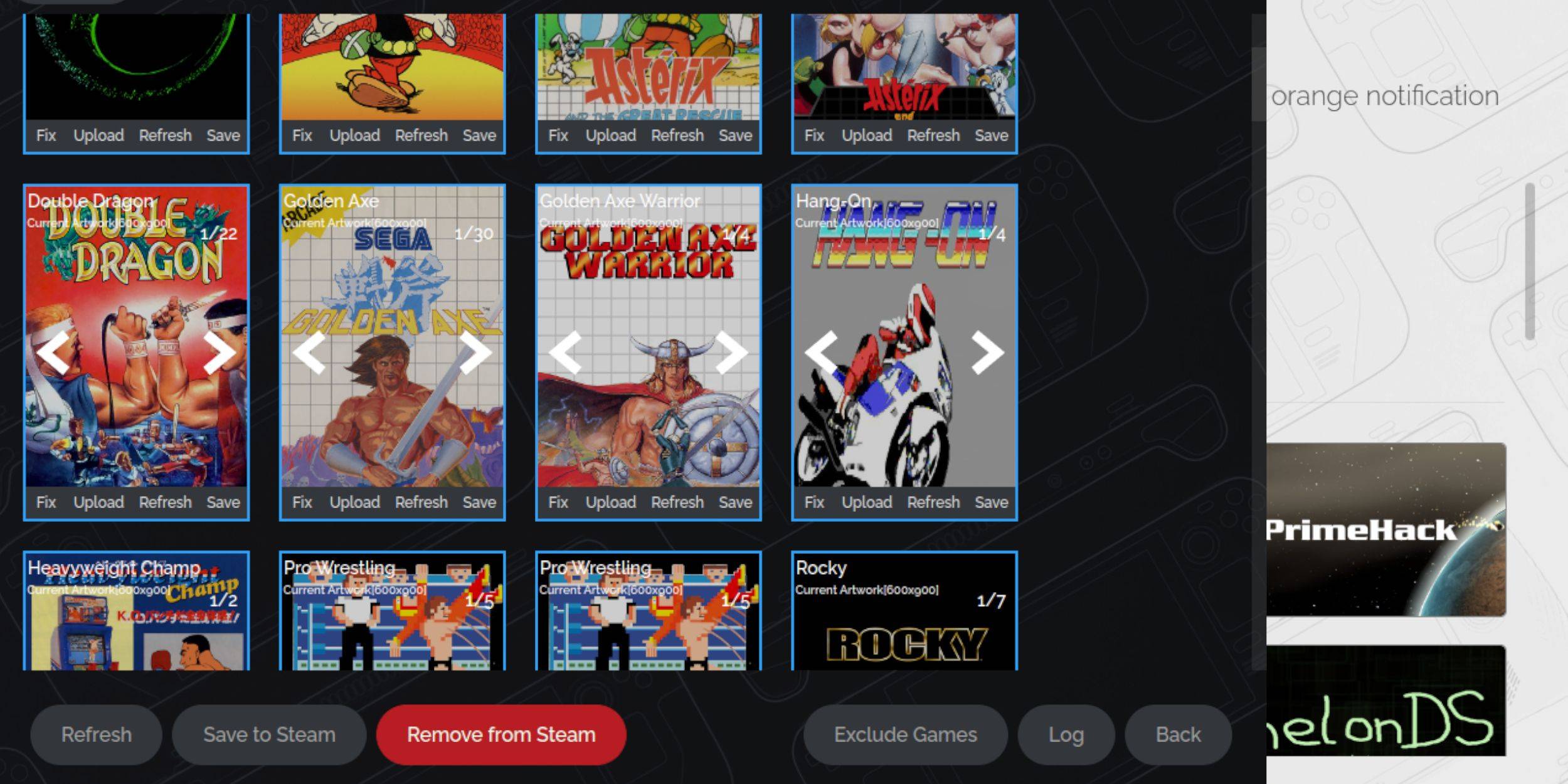
- Fix Artwork: Use the "Fix" option in Steam ROM Manager to automatically find and download missing artwork.
- Upload Artwork: If automatic retrieval fails, manually download artwork and upload it via the "Upload" option, saving it to the Steam Deck's Pictures folder first.
Playing Your Games:

- Gaming Mode: Switch back to Gaming Mode.
- Access Library: Open your Steam Library, and you'll find your Sega Master System games under the Collections tab.
Performance Optimization:
For smoother gameplay, adjust the in-game settings (QAM button > Performance menu):
- Enable "Use game profile".
- Set Frame Limit to 60 FPS.
- Enable Half Rate Shading.
Installing Decky Loader and Power Tools:
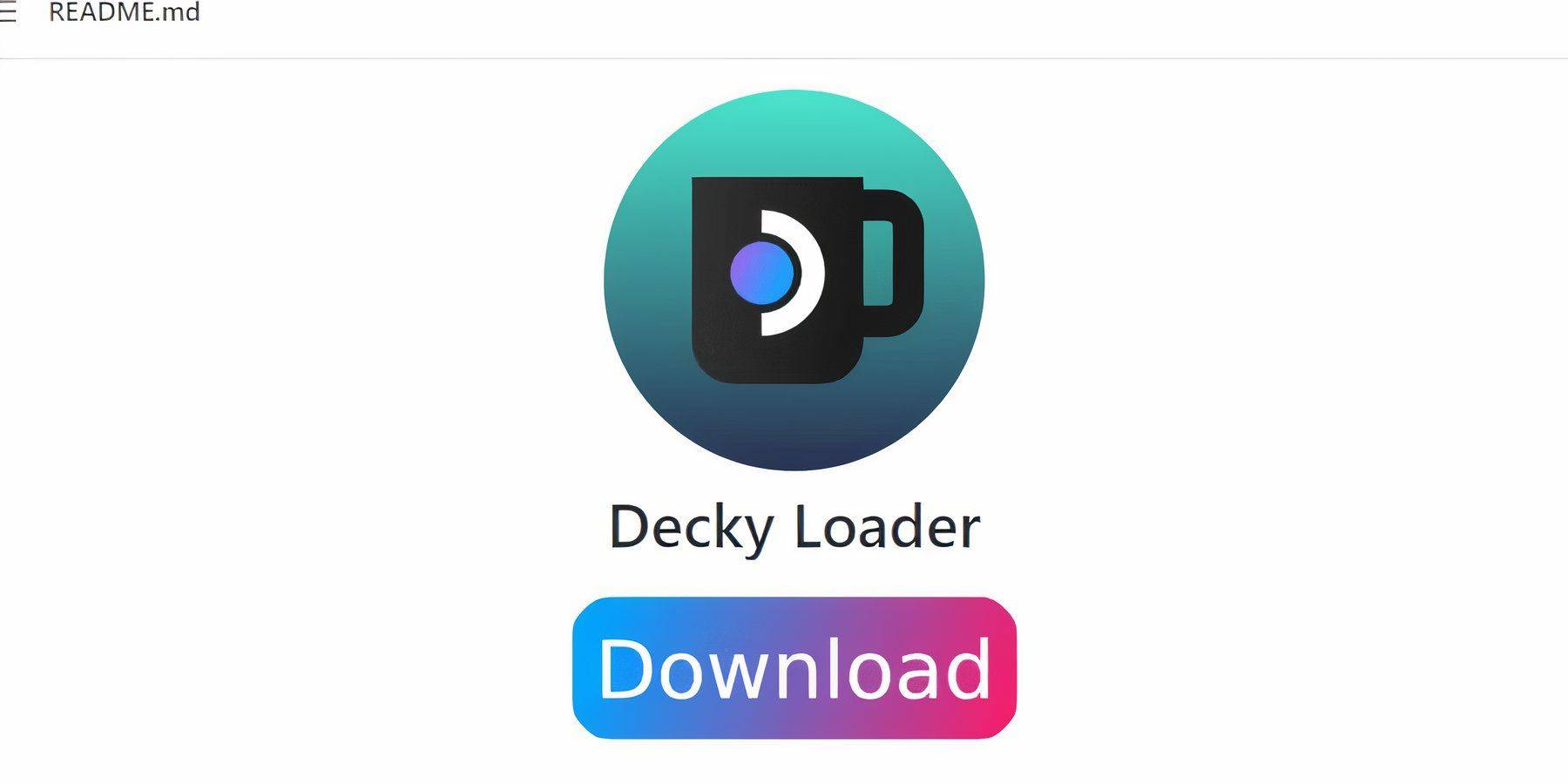
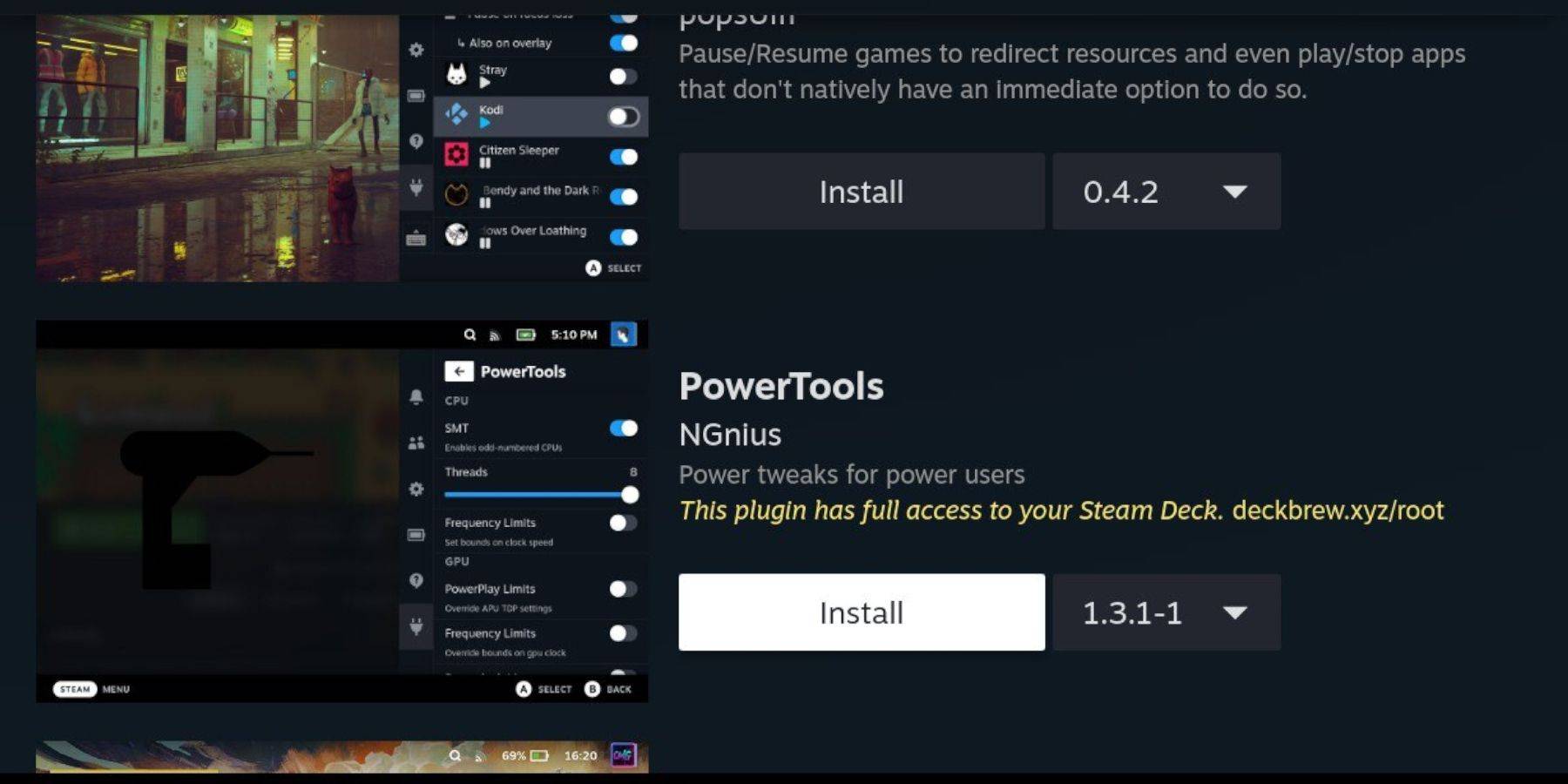
EmuDeck recommends installing Decky Loader and the Power Tools plugin for enhanced control and performance. Download Decky Loader from its GitHub page, install it in Desktop Mode, and then install Power Tools from the Decky Loader store. Within Power Tools, consider disabling SMTs, setting Threads to 4, and adjusting GPU clock frequency (after enabling Manual GPU Clock Control and Advance View in the Performance menu). Save per-game profiles for optimal settings.
Fixing Decky Loader After Updates:

Steam Deck updates may require reinstalling Decky Loader. Download the latest version from GitHub, select "Execute," and enter your pseudo password (create one if needed). Restart your Steam Deck.