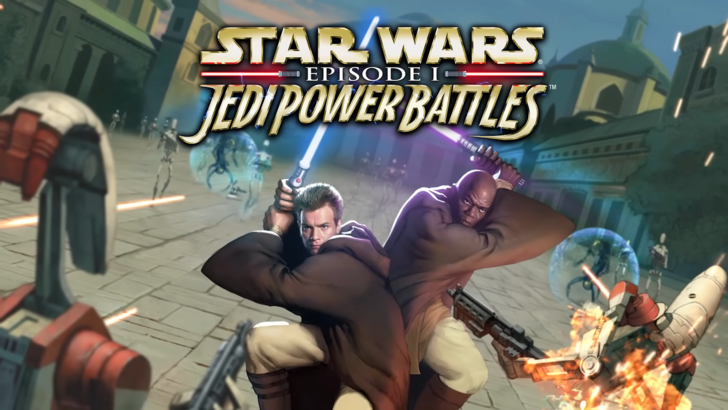Marvel Rivals has hit the ground running with an impressive roster of over thirty playable characters spread across three distinct roles, providing gamers with a diverse selection for their matches. Each character comes with an extensive gallery of skins that are regularly refreshed with new additions as each Competitive Season progresses.
In Marvel Rivals, character skins can be acquired through multiple avenues. Players can unlock them via the free or premium tiers of the Battle Pass, complete challenges or participate in limited-time events and missions, purchase them directly from the in-game shop using either digital or real currency, or claim them through Twitch Drops. As we kick off Season 1 - Eternal Night Falls, a new set of Twitch drops has been introduced, featuring Hela and a unique Galacta-themed cosmetic that can be earned for free. Below, you'll find all the details on watch times and how to claim these exciting rewards.
How to Get Will of Galacta Hela Skin For Free in Marvel Rivals
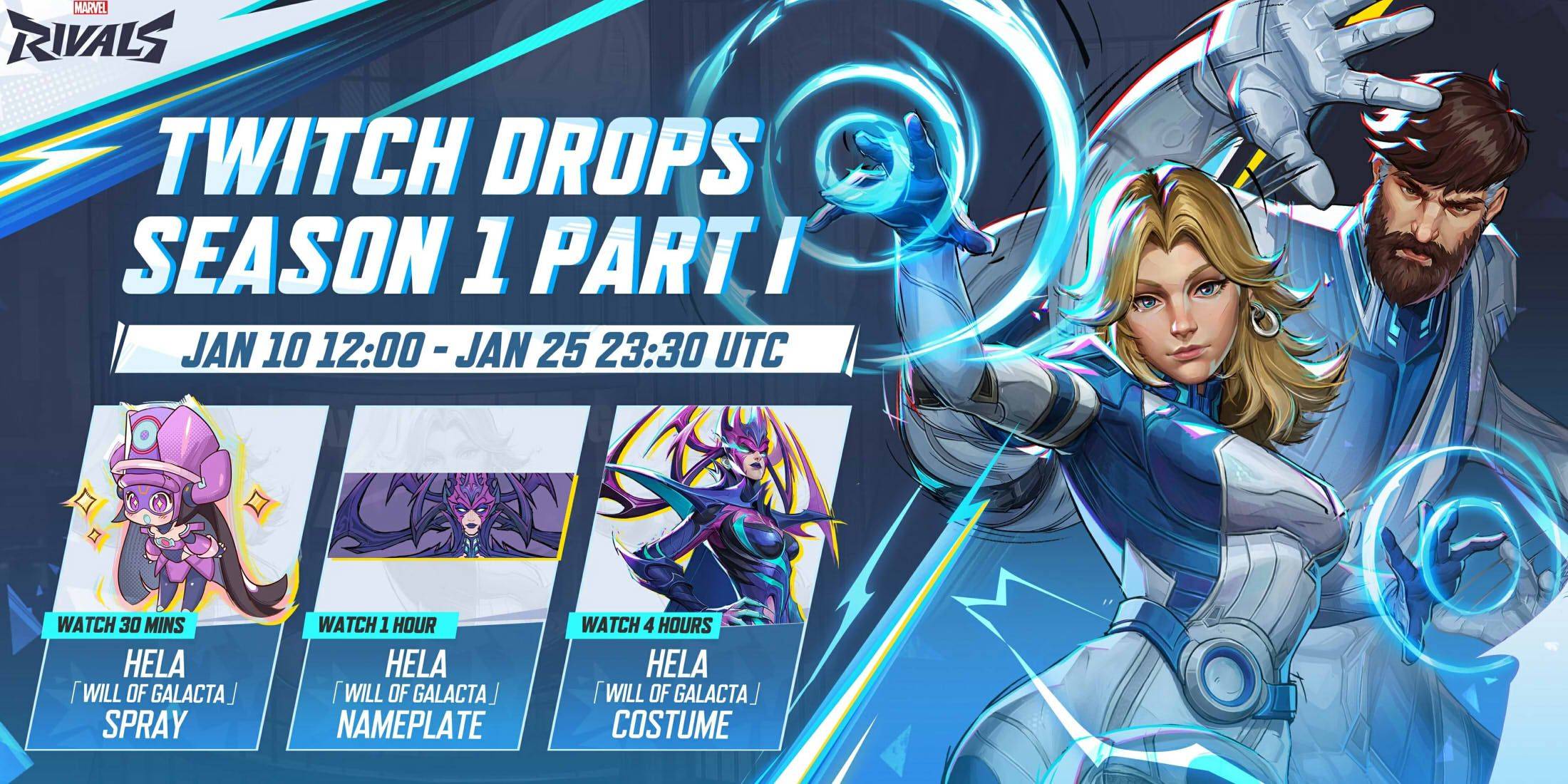
The Will of Galacta skin for Hela is part of the Season 1 - Eternal Night Falls Twitch drops campaign, available from January 10 until January 25 at 11:30 PM UTC. To claim these Twitch drops, you'll need to link your Marvel Rivals account to your Twitch account and then watch streams of Marvel Rivals gameplay hosted by streamers who have enabled drops, usually indicated by \[DROPS\] in the stream title.
Once you've earned these Twitch drops, head over to the drops section of your Twitch profile and click the claim button for each item. After claiming, you'll receive a mail in Marvel Rivals for each item, with an additional button to claim the item within the game itself.
Marvel Rivals Season 1 Twitch Drops
- Watch for 30 minutes: Will of Galacta spray
- Watch for 1 hour: Will of Galacta Hela Nameplate
- Watch for 4 hours: Will of Galacta Hela Skin
How to Link Twitch to Marvel Rivals Account
- Visit the Marvel Rivals website.
- Click the log in button in the top right corner.
- Sign in using your platform of choice - Steam, PS, etc.
- Once logged in, navigate to your profile and click on Connections.
- Select Twitch and follow the on-screen instructions to complete the linking process.