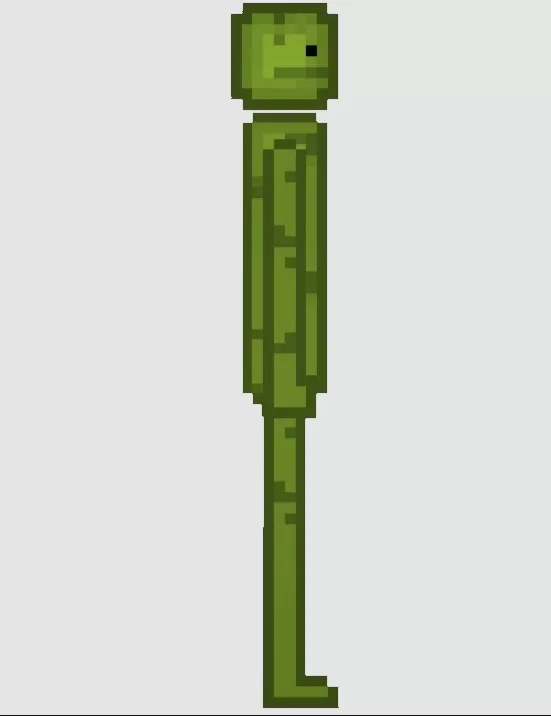Struggling with the dreaded "Can't Connect to Host" error in *Ready or Not* can really put a damper on your gaming experience. While the developers are working on a permanent solution, the timeline remains unclear. Fear not! Here’s a comprehensive guide to help you fix the “Can’t Connect to Host” error in *Ready or Not* and get back to the action.
What Causes ‘Can’t Connect to Host’ Error in Ready Or Not
The “Can’t Connect to Host” error typically signifies a problem with connecting to the game's servers. This issue can stem from various sources such as unstable internet connections, corrupted game files, mismatched game versions, or interference from background applications. Identifying the exact cause can be tricky, but the following solutions can help resolve the issue.
Related: How To Fix ‘Serialization Error Action Needed’ in Ready or Not
How To Fix ‘Can’t Connect to Host’ in Ready Or Not
 Screenshot via The Escapist
Screenshot via The Escapist
While the “Can’t Connect to Host” error in *Ready Or Not* can be frustrating, it's manageable with these straightforward solutions:
Restart Your Game: If this is your first encounter with the error, a simple game restart might do the trick. For a more thorough approach, close your game platform (like Steam) entirely and relaunch it.
Verify Game Files: Corrupted or missing files often cause errors. To fix this, head to your Steam library, right-click on *Ready Or Not*, select Properties, then go to Installed Files and click on Verify Integrity of Game Files. This process will take a few minutes and may lead to a small update.
Whitelist *Ready Or Not*: Although rare, Windows can sometimes interfere with game connectivity. To prevent this, whitelist the game in your Windows Defender Firewall. Navigate to Control Panel > System and Security > Windows Defender Firewall > Allowed apps, then click on Allow another App. Browse to your game's installation folder, select it, and hit Change Settings.
Close VPN and Other Background Apps: VPNs can help reduce ping but might also cause connectivity issues. Make sure to close any VPN while playing *Ready Or Not*. Additionally, ensure all unnecessary background applications are shut down to avoid conflicts.
Switch DX Modes: If the error persists, consider altering the DirectX mode in your game’s launch options, as this could be the root of the problem.
Reinstall the Game: If all else fails, consider a clean reinstall. Uninstall *Ready Or Not* from Steam, manually delete any remaining files from the game folder, and clear any related files in the Local App Data folder (%localappdata% in the Windows Search Bar).
The “Can’t Connect To Host” error in *Ready or Not* can be a major annoyance, but with these fixes, you should be able to tackle it head-on and get back to enjoying the game.
Ready or Not is available now for PC.